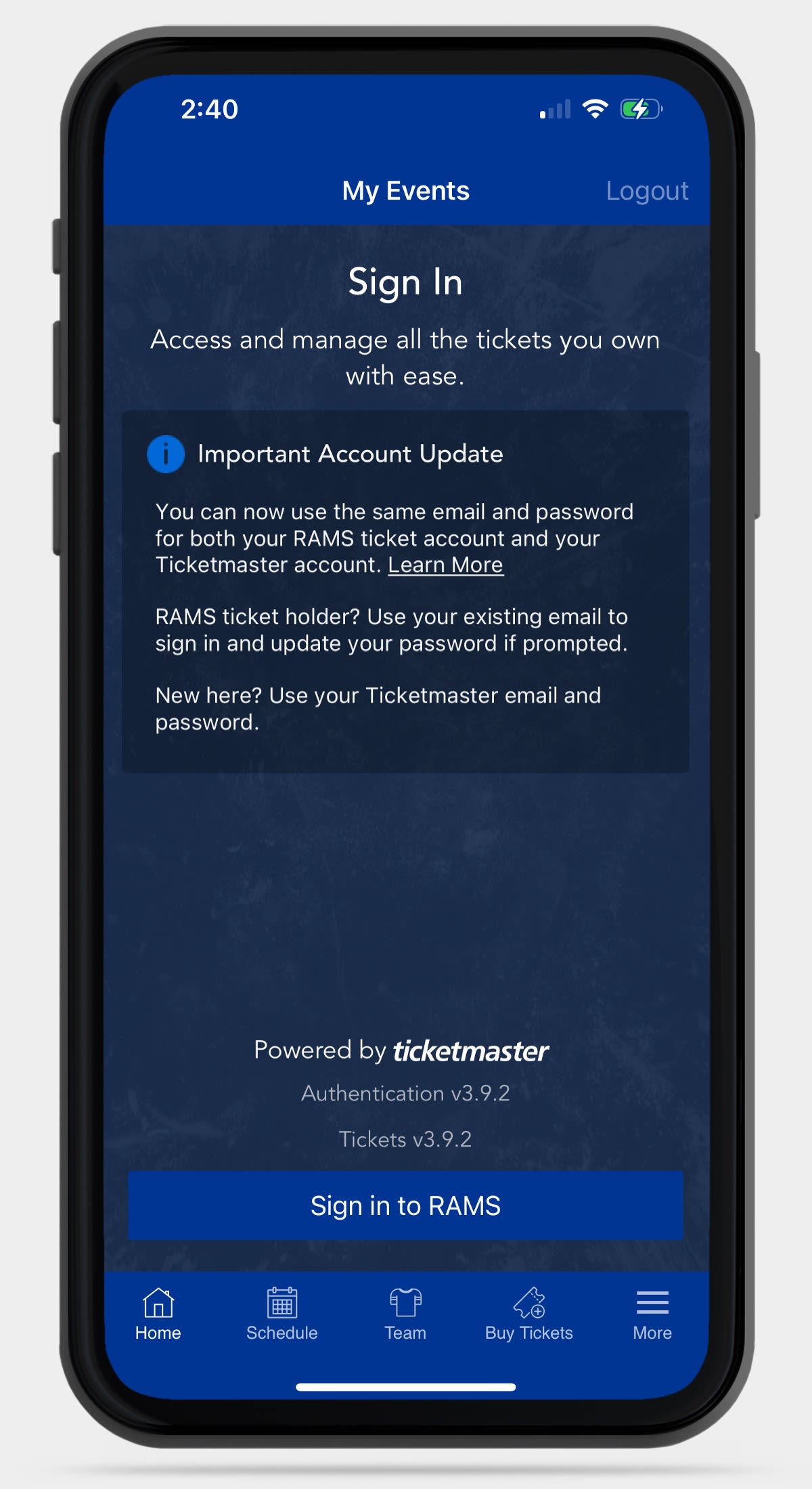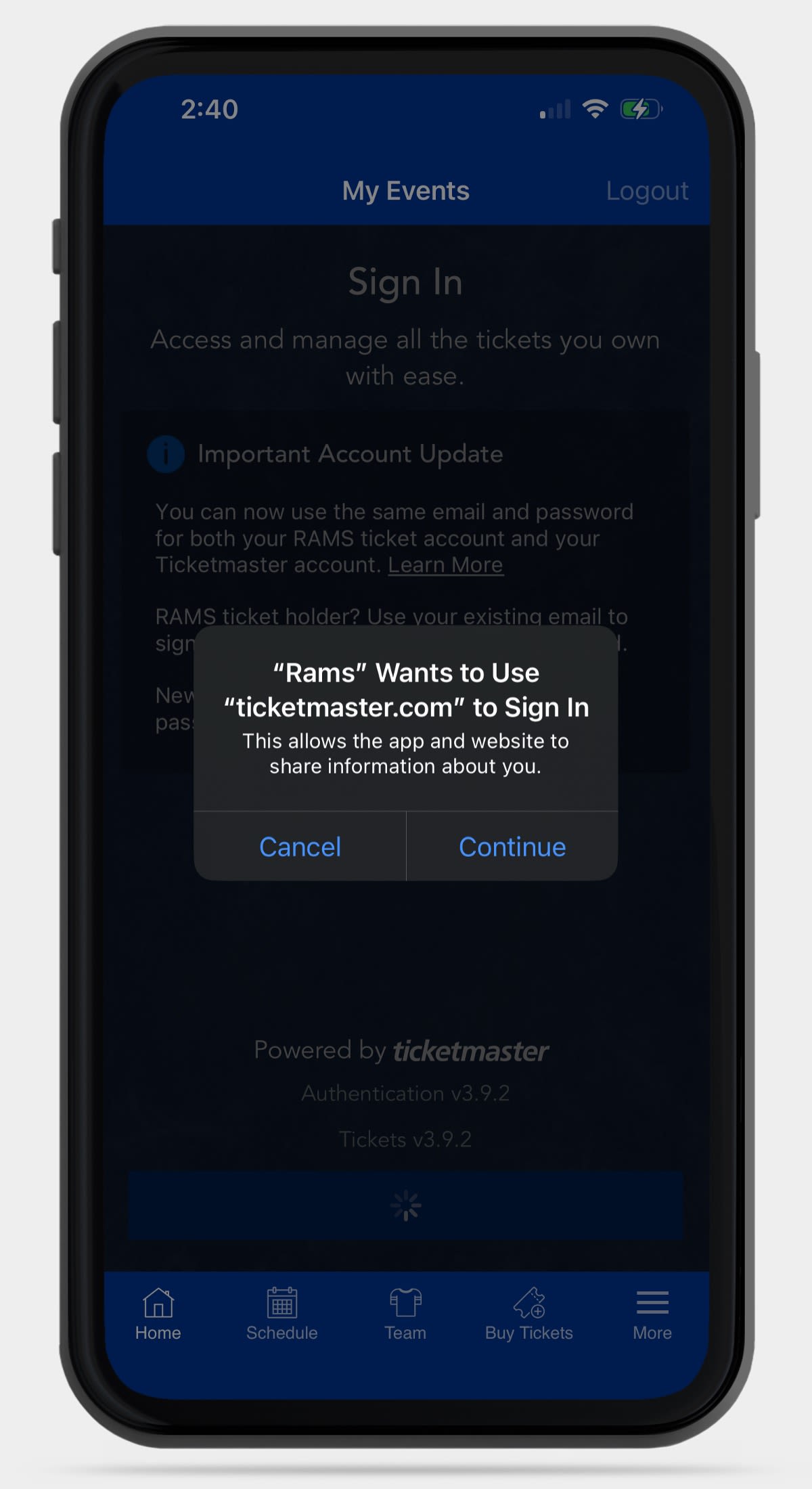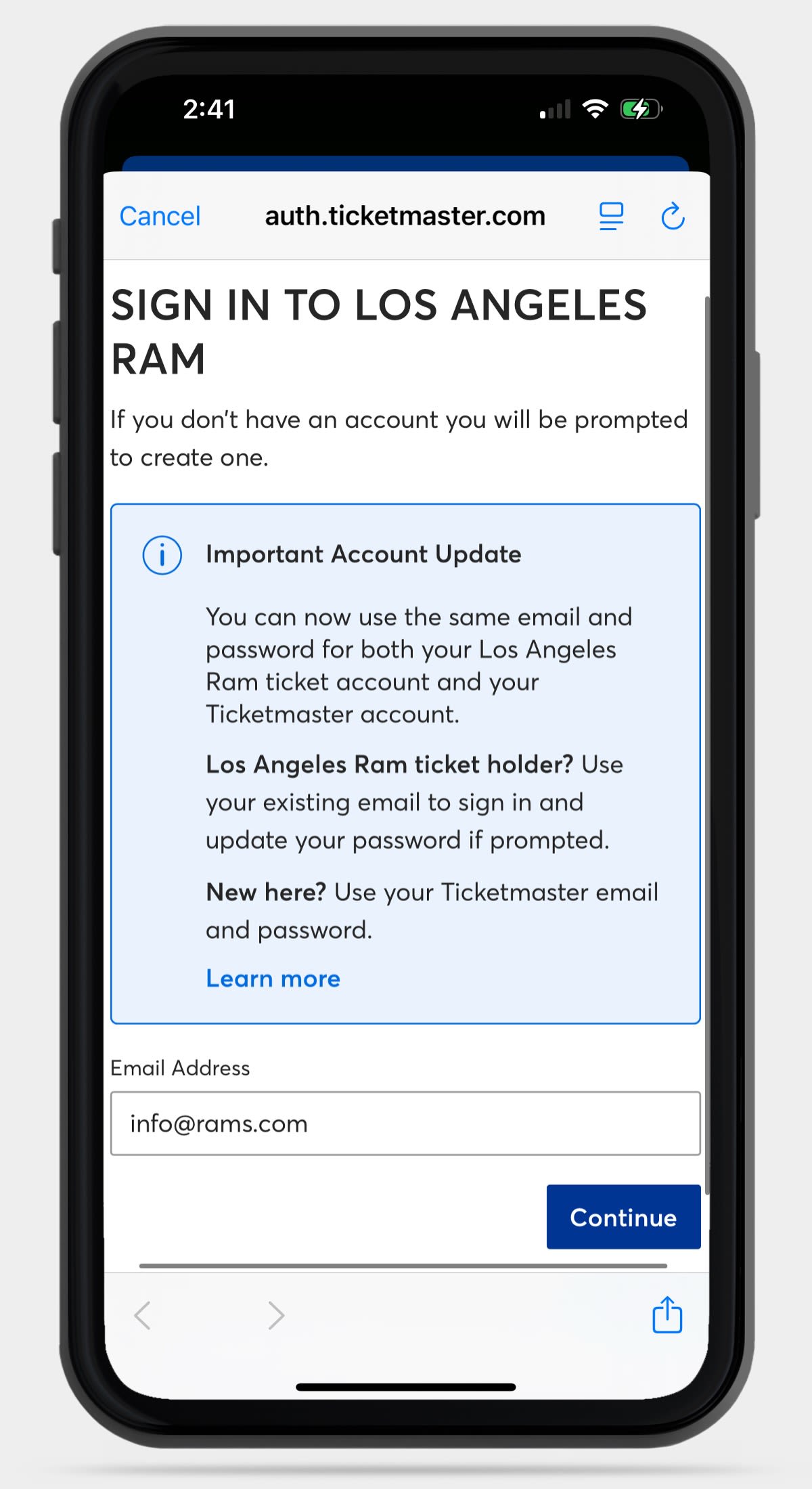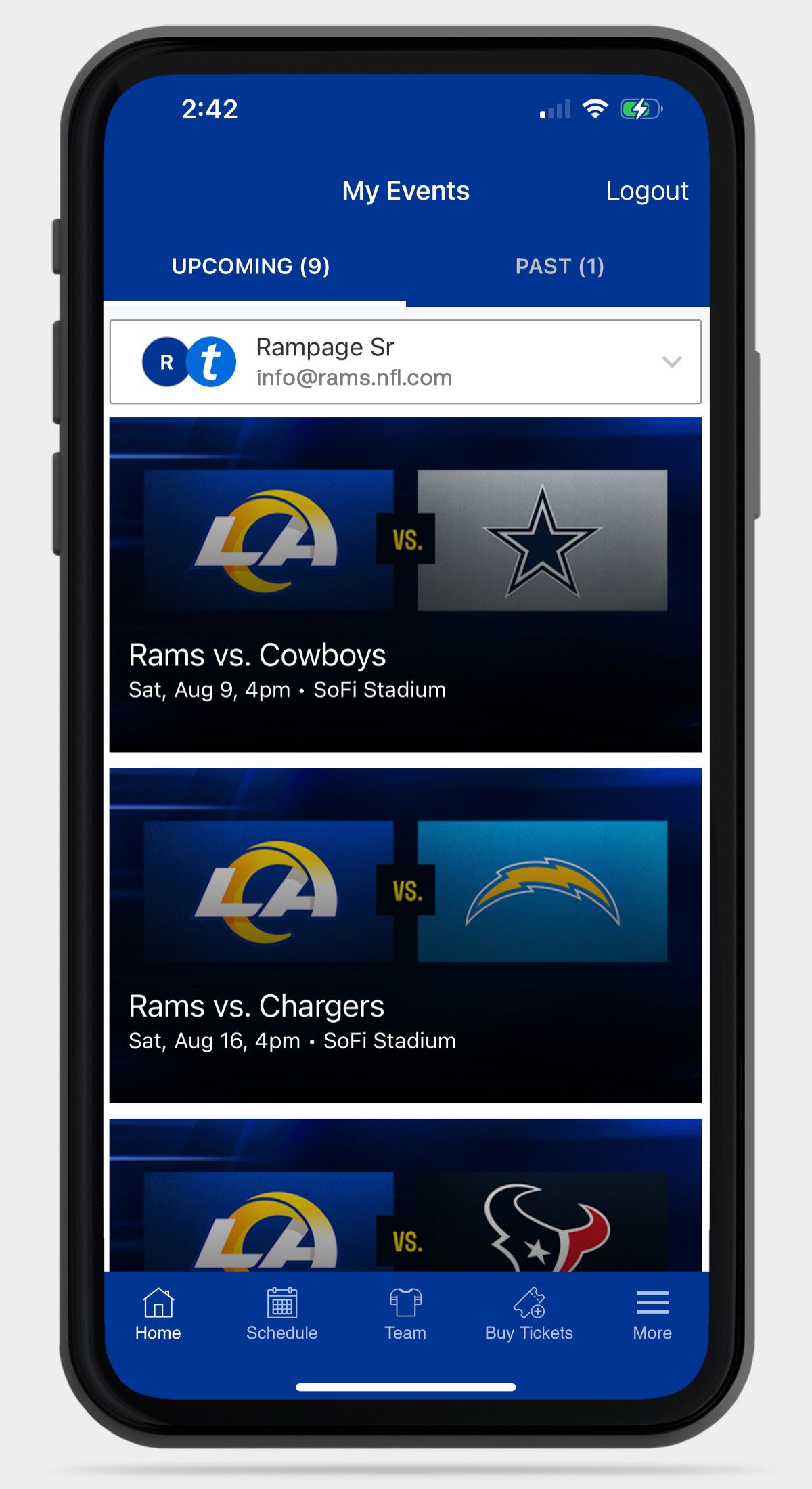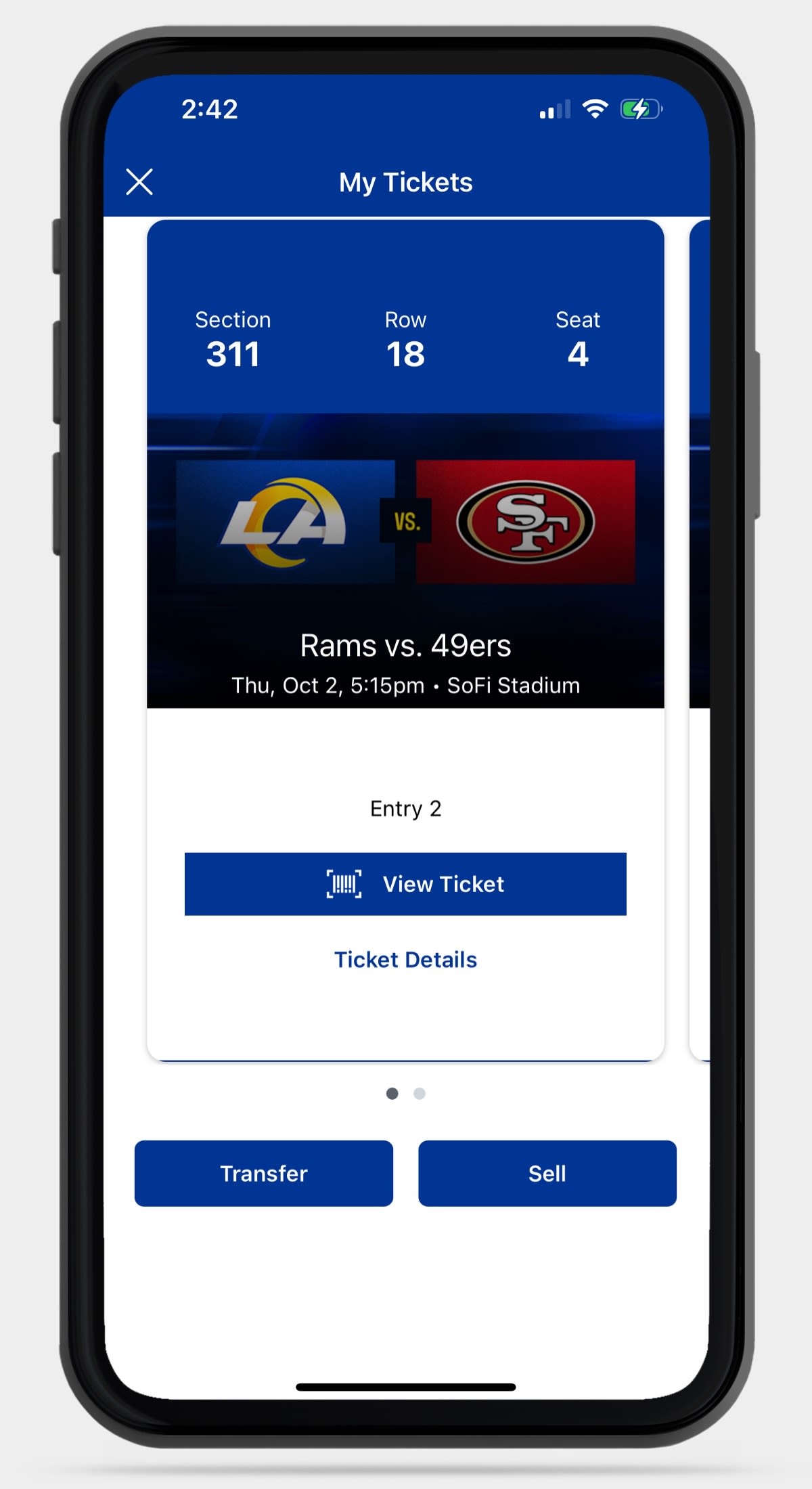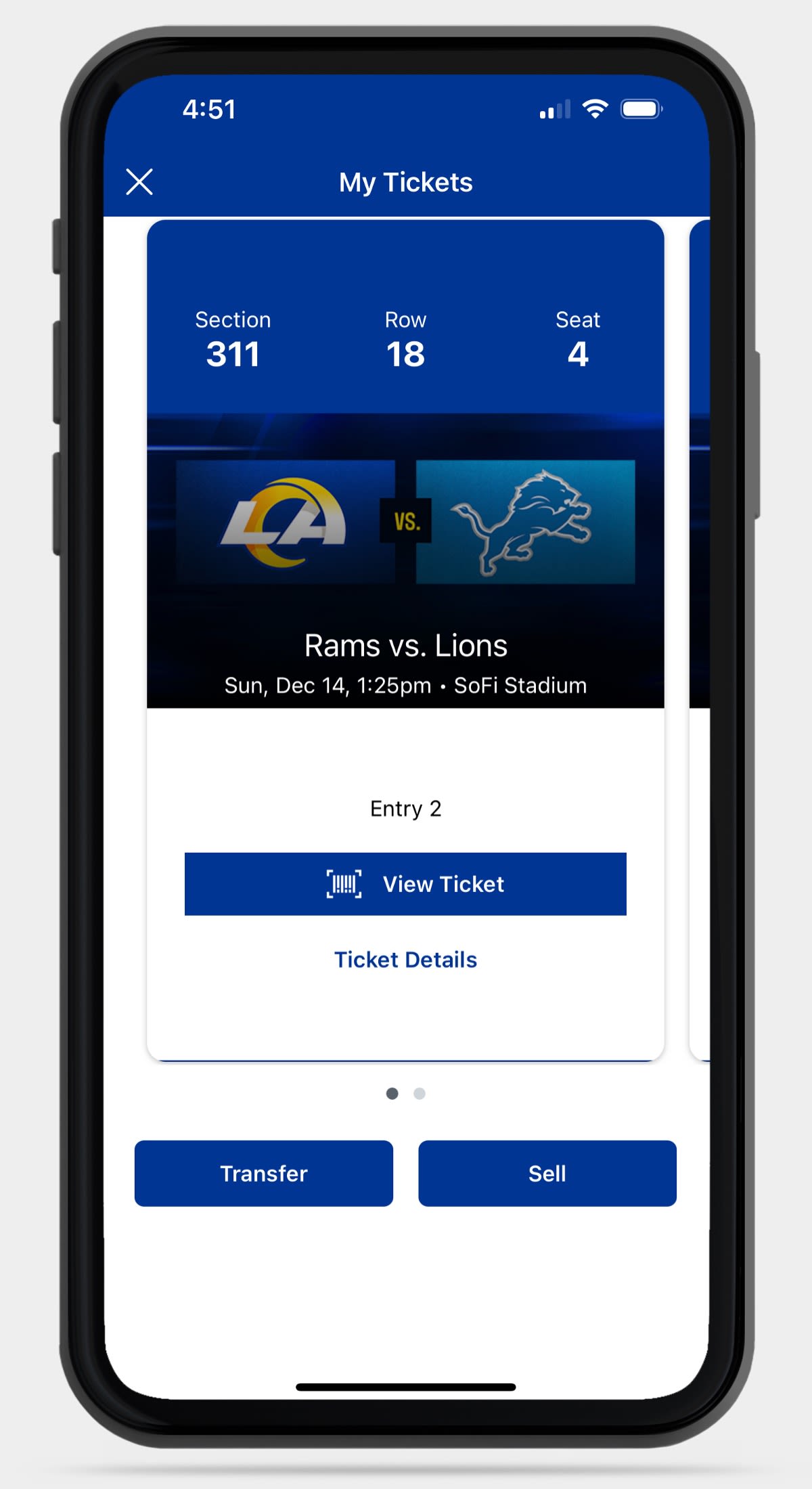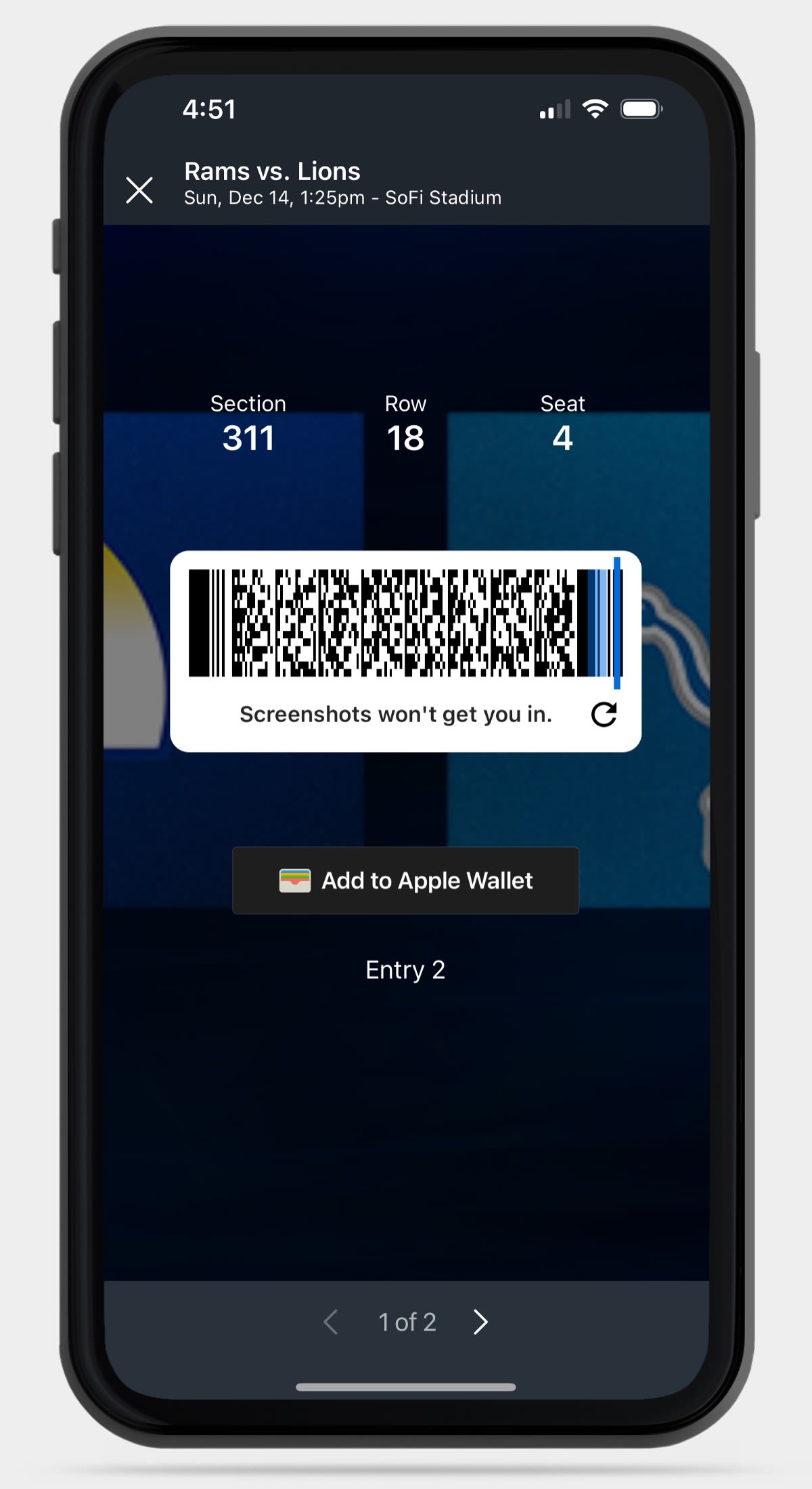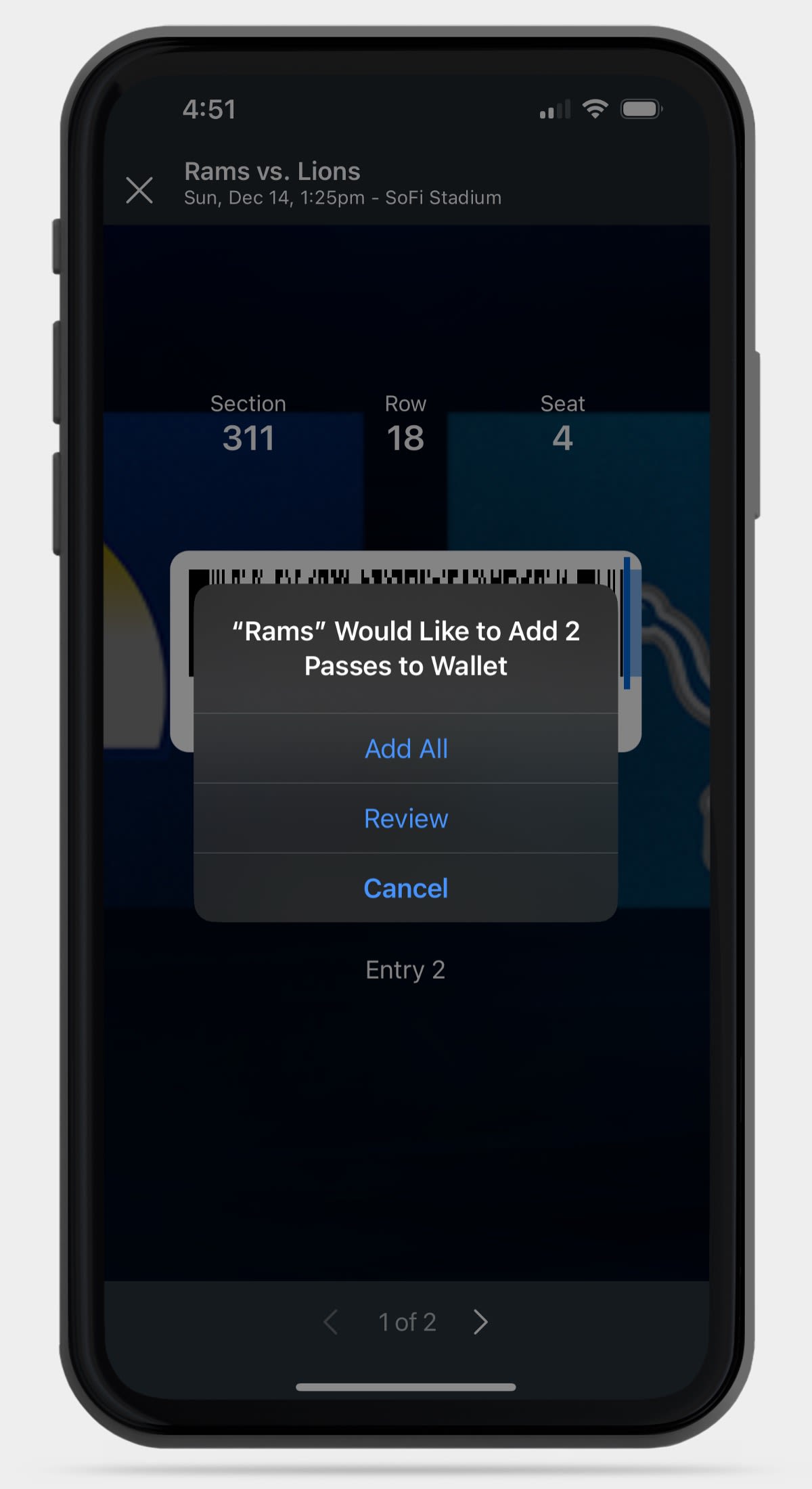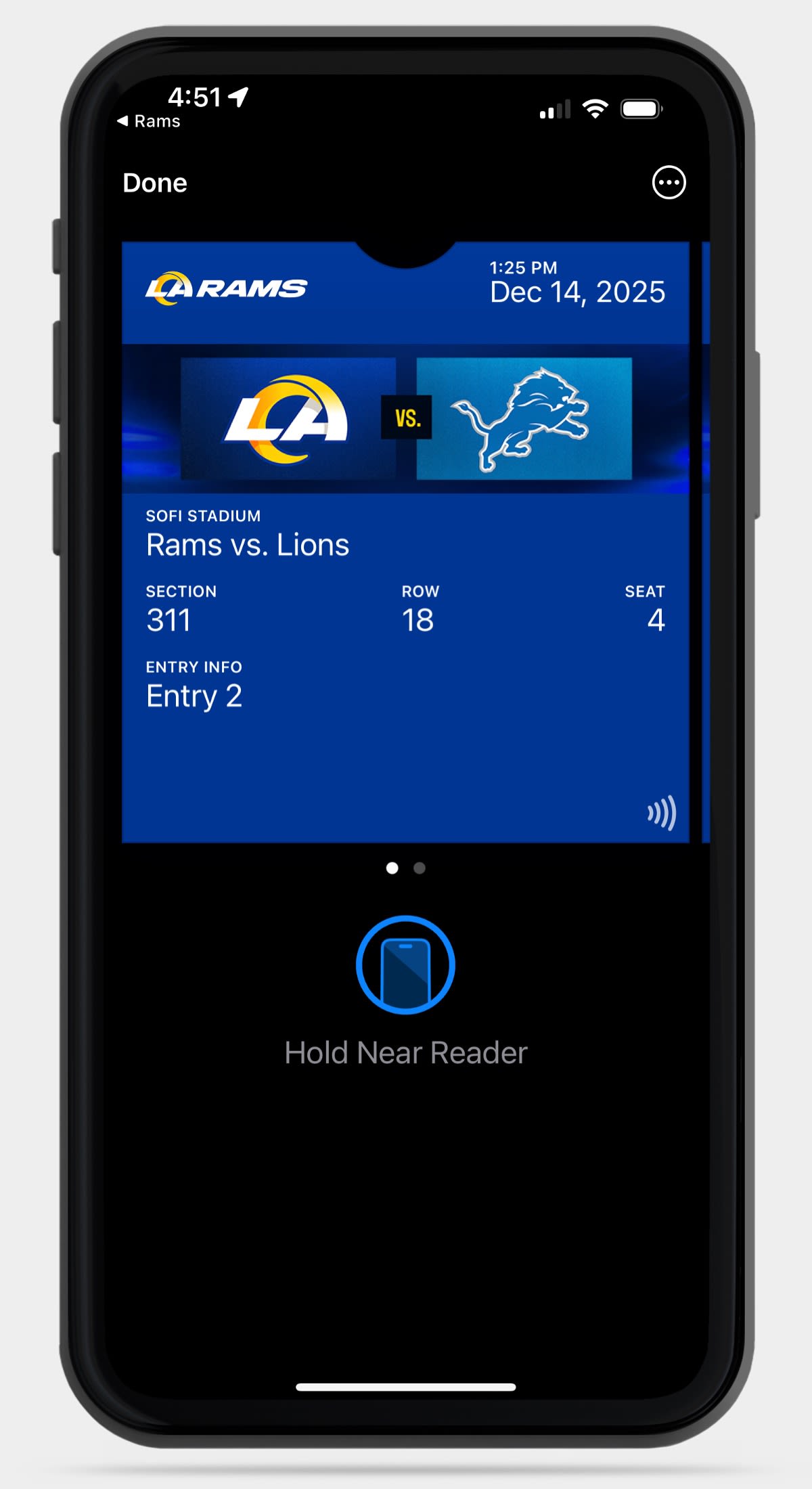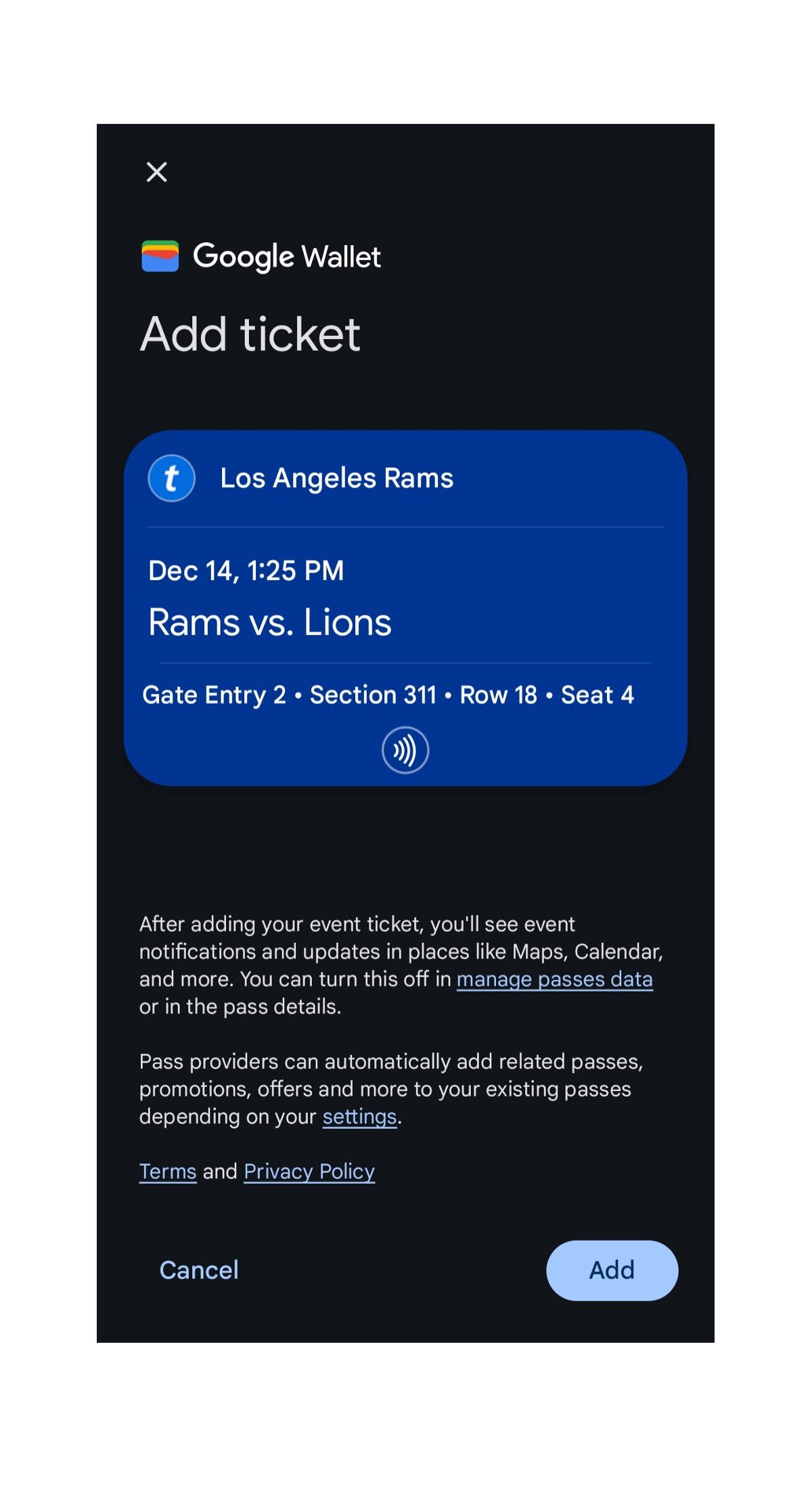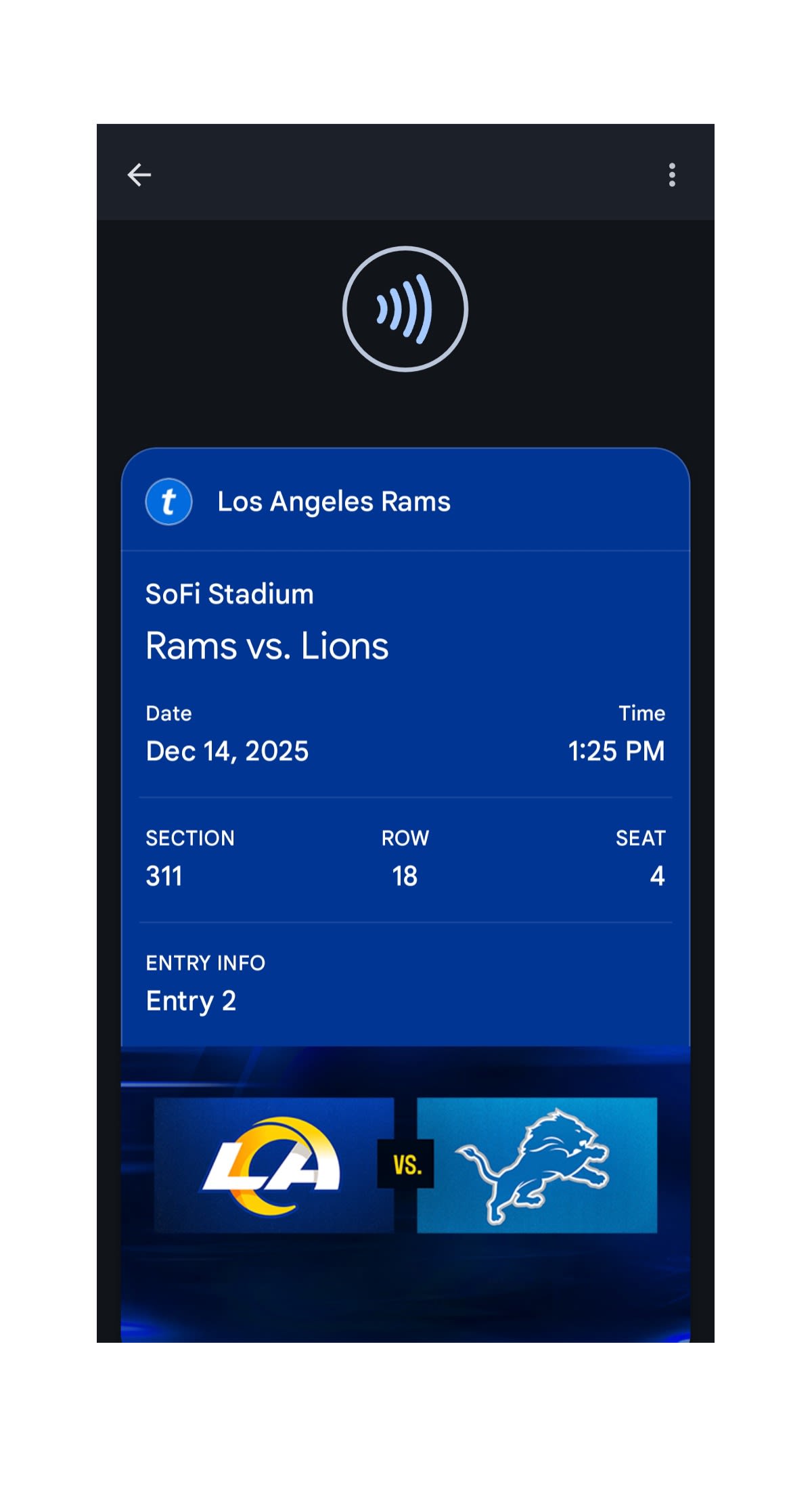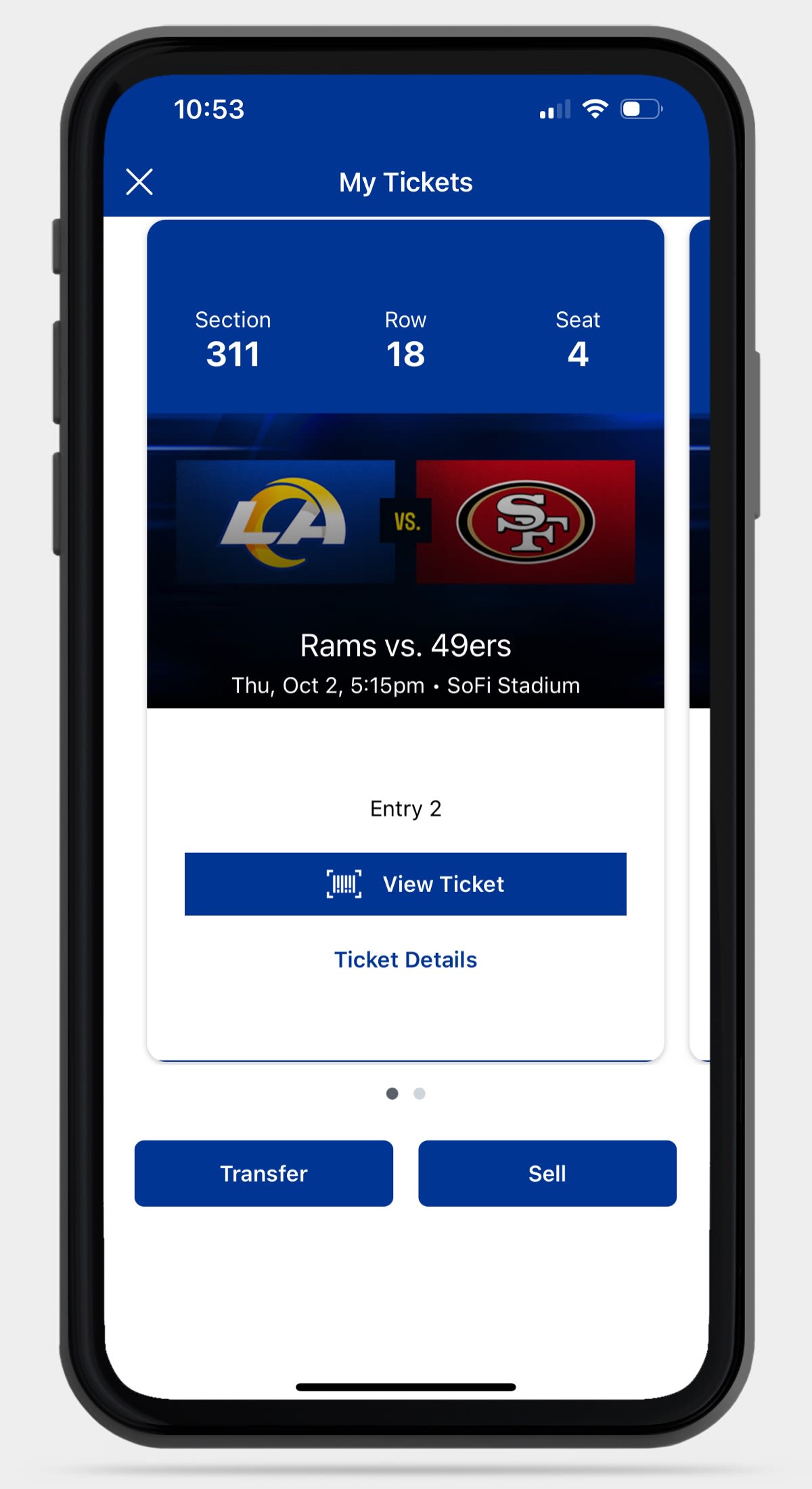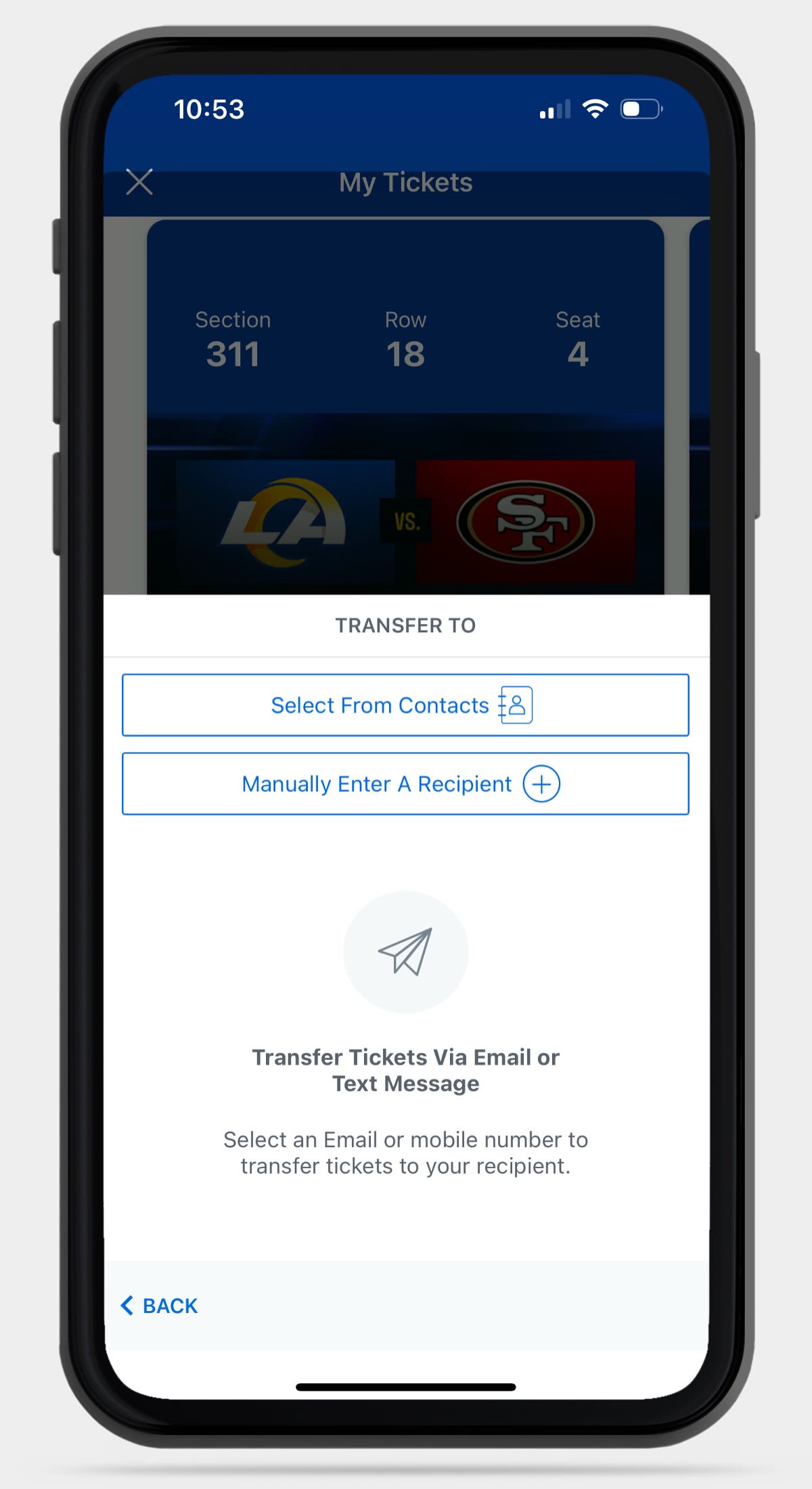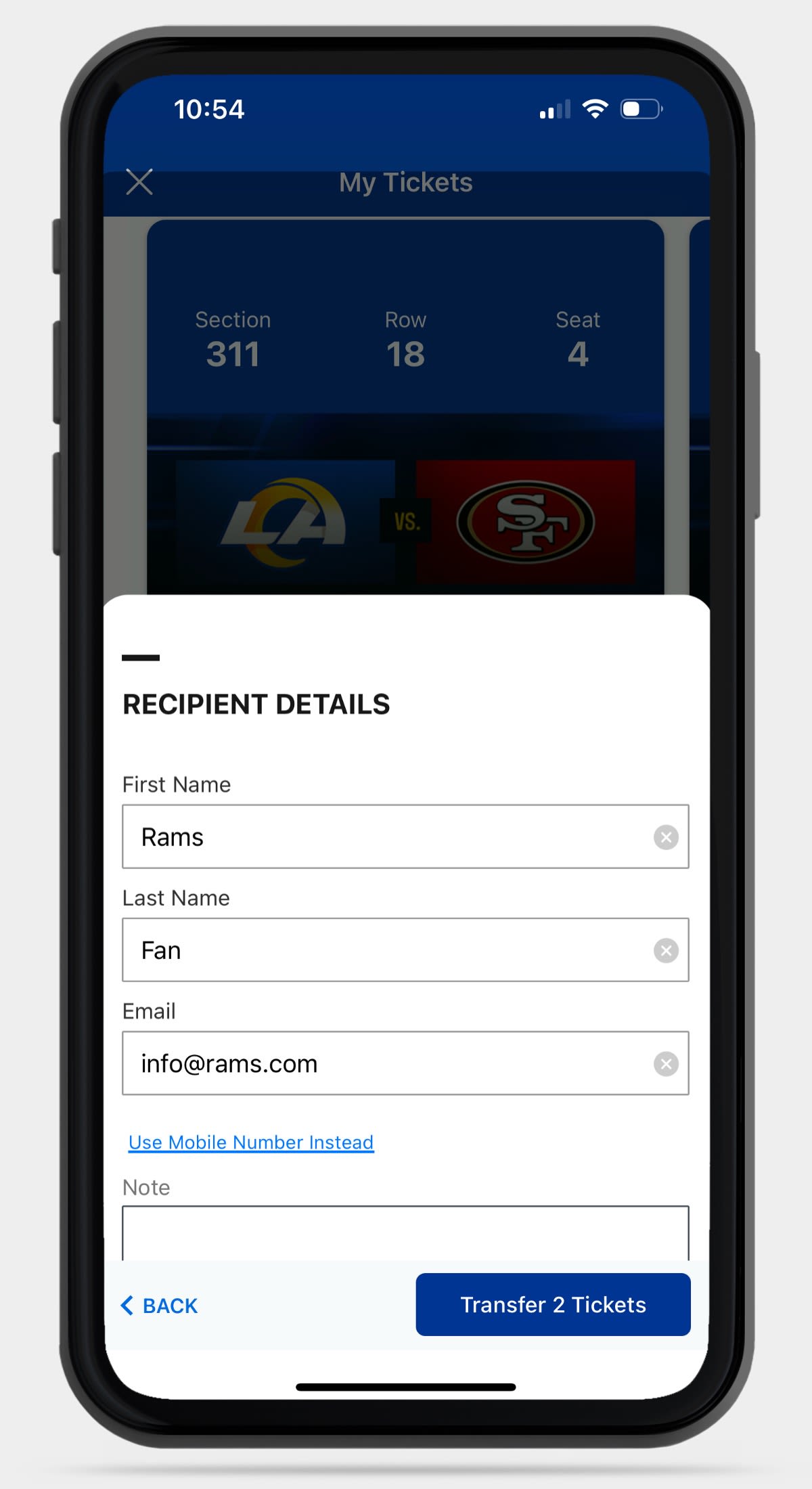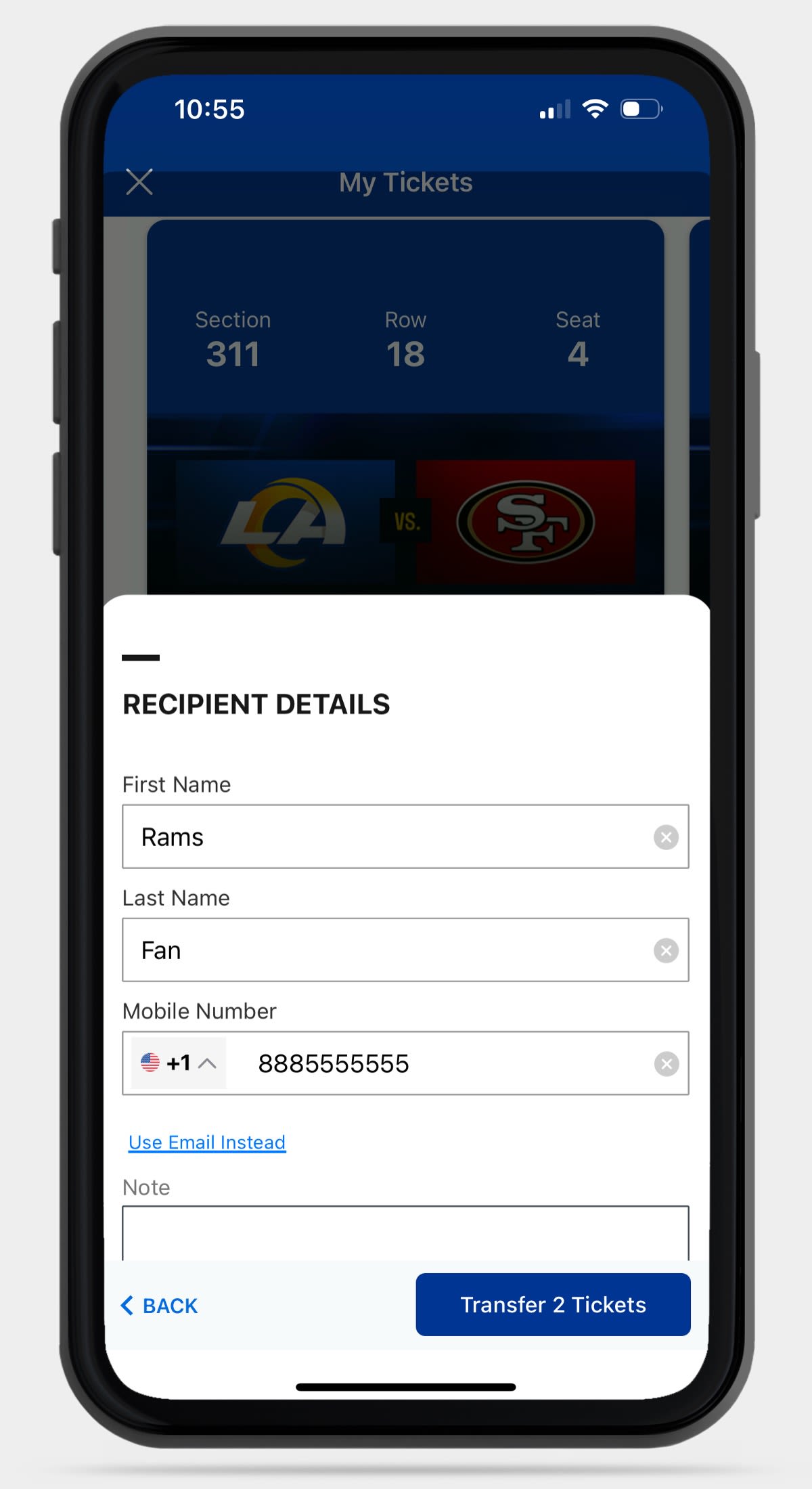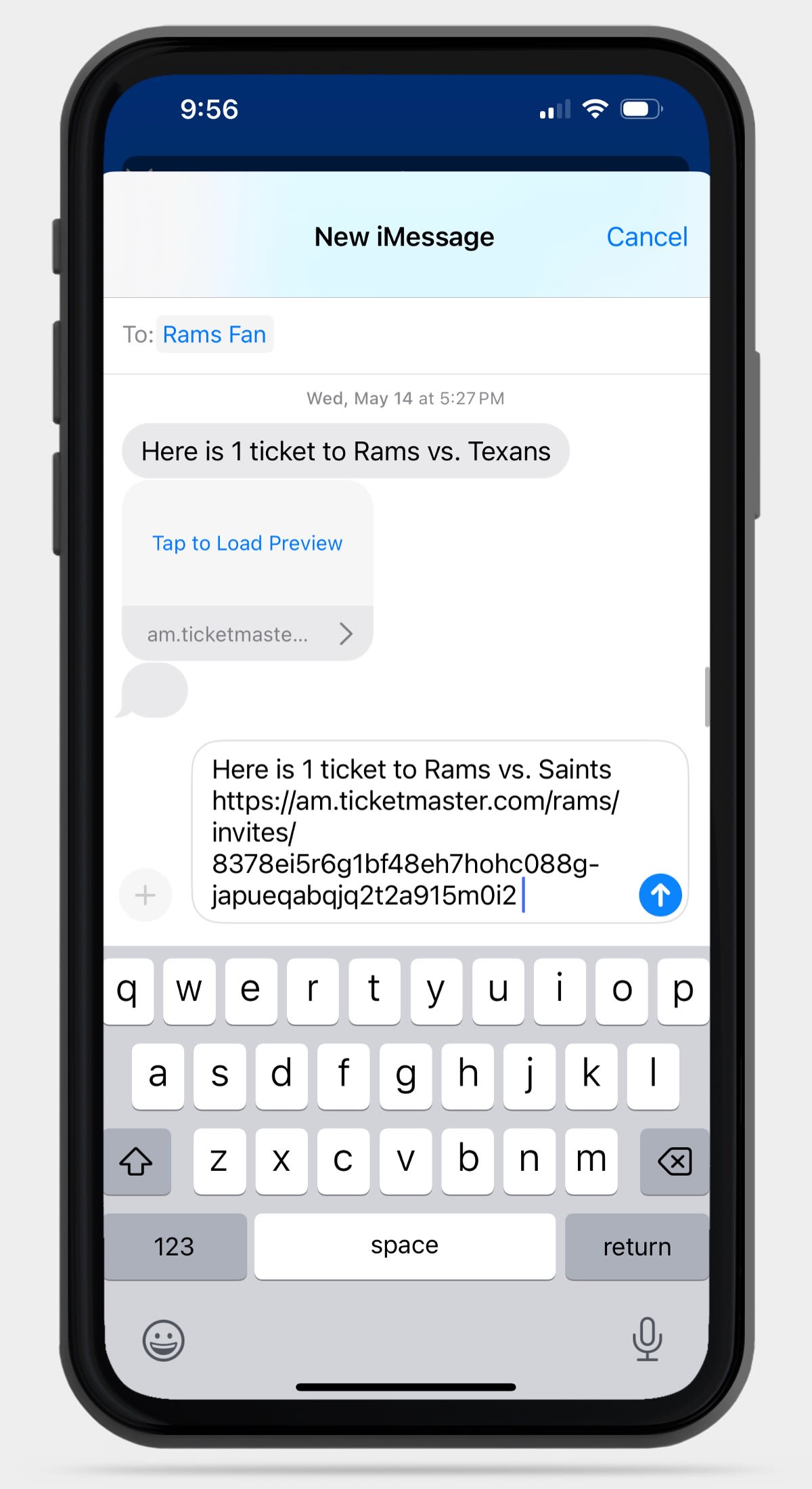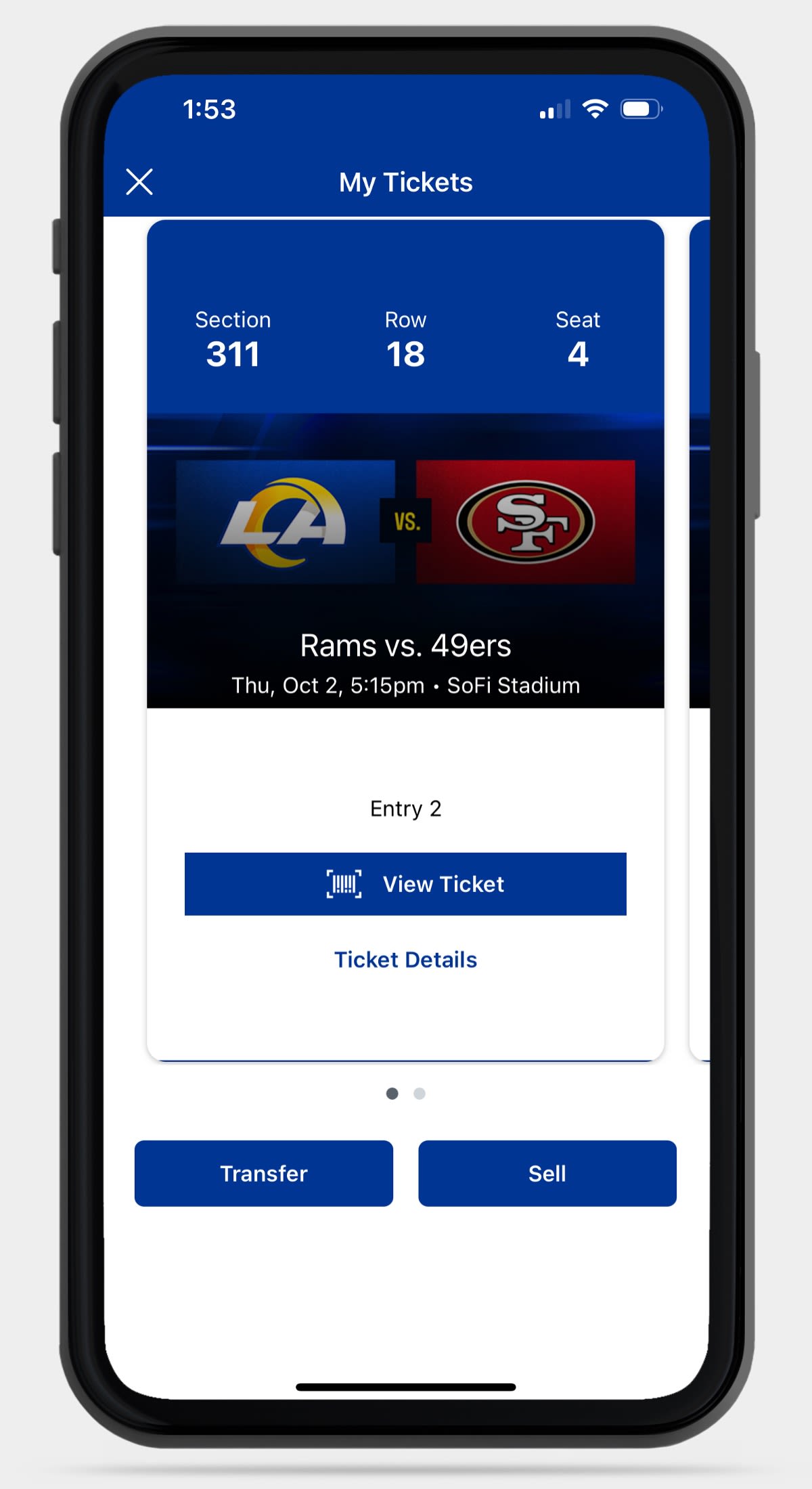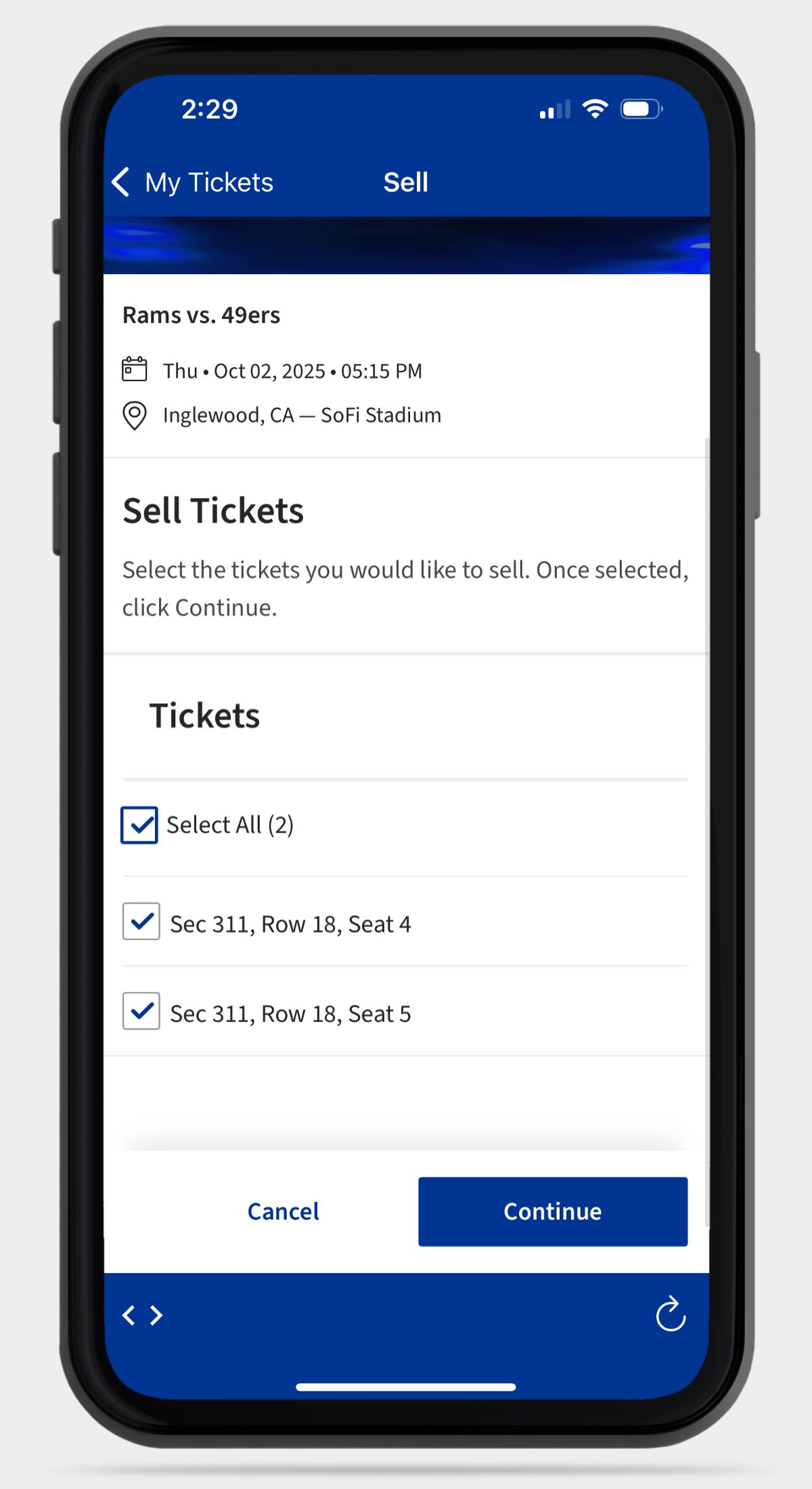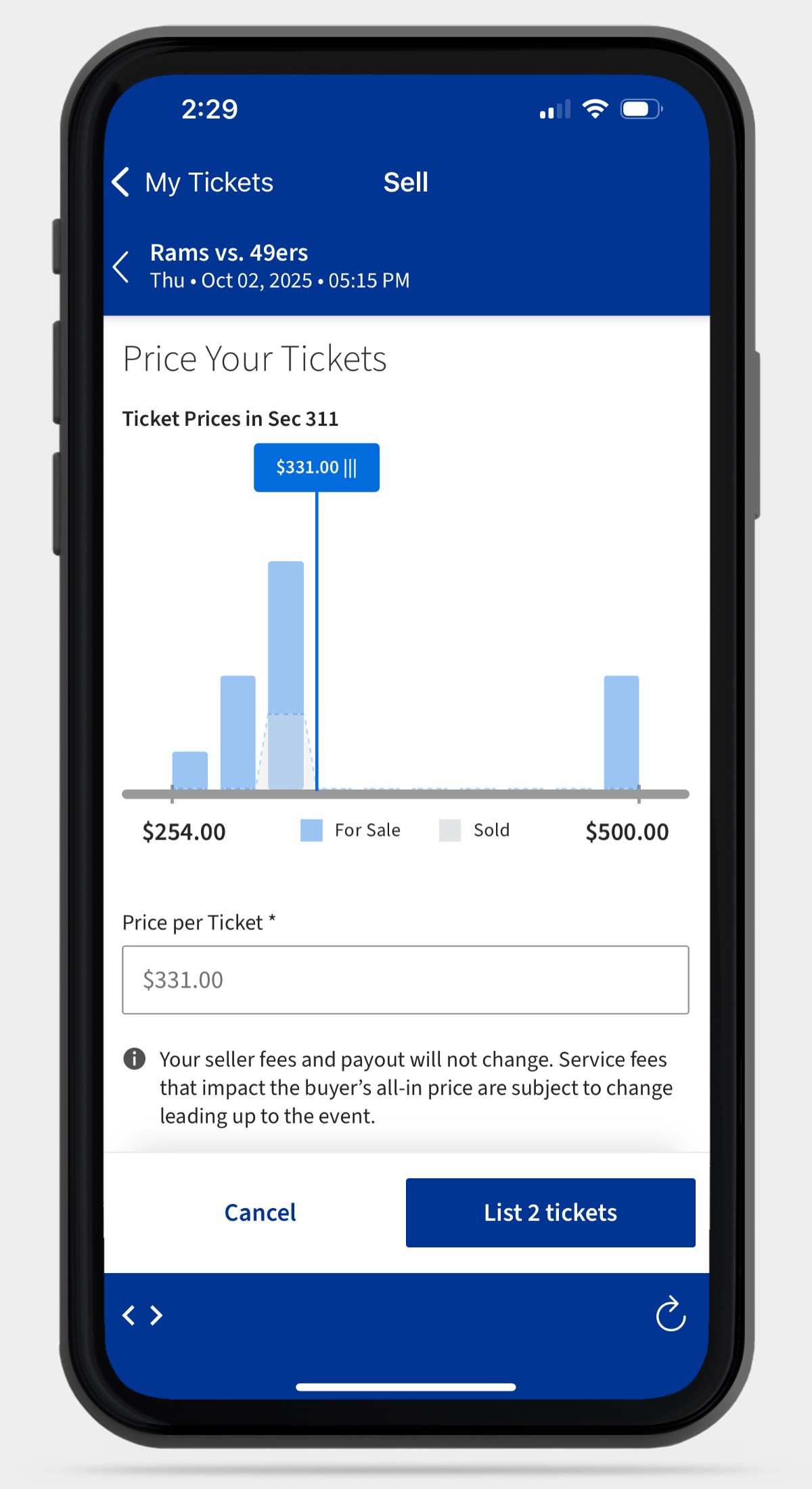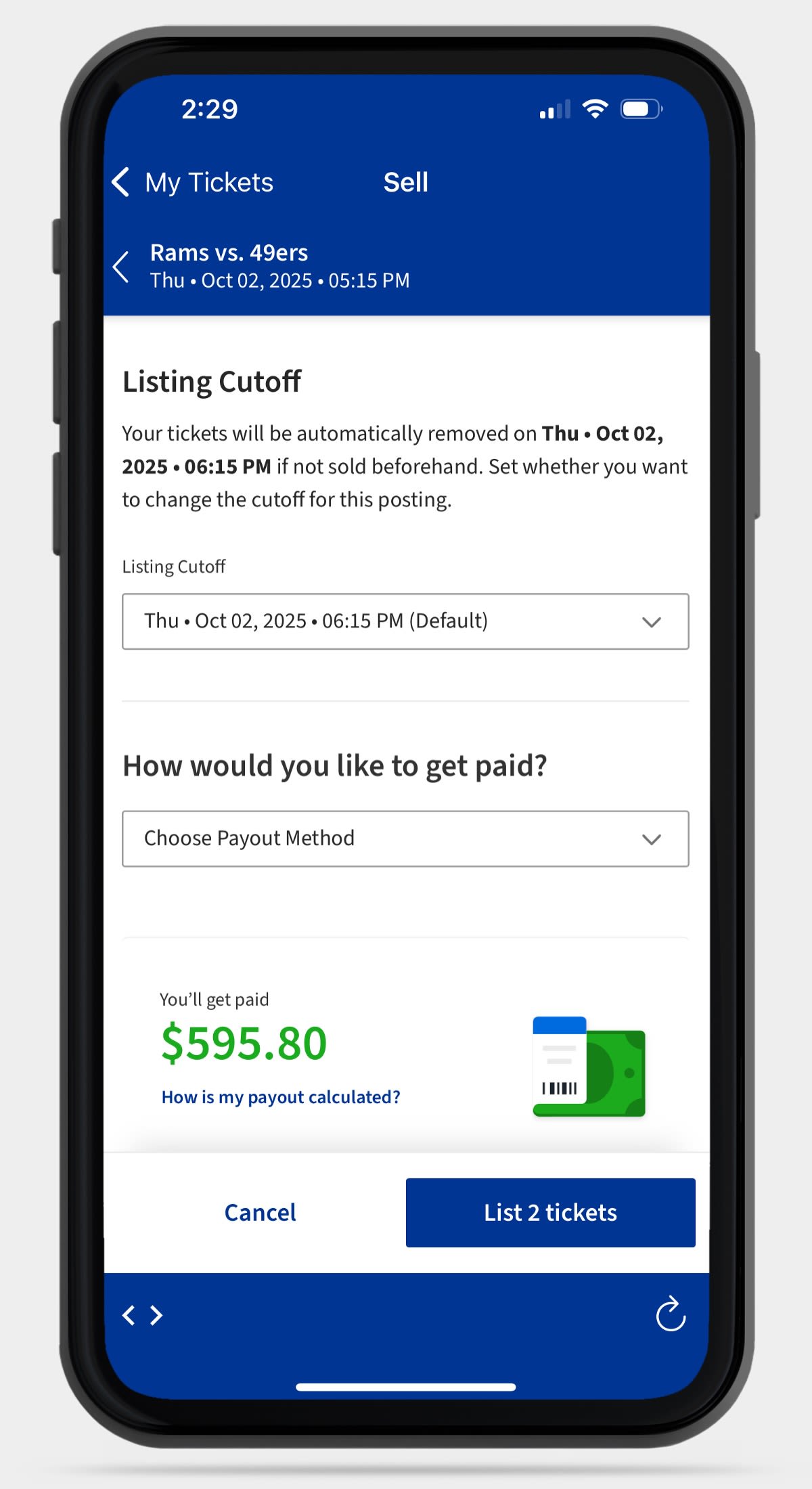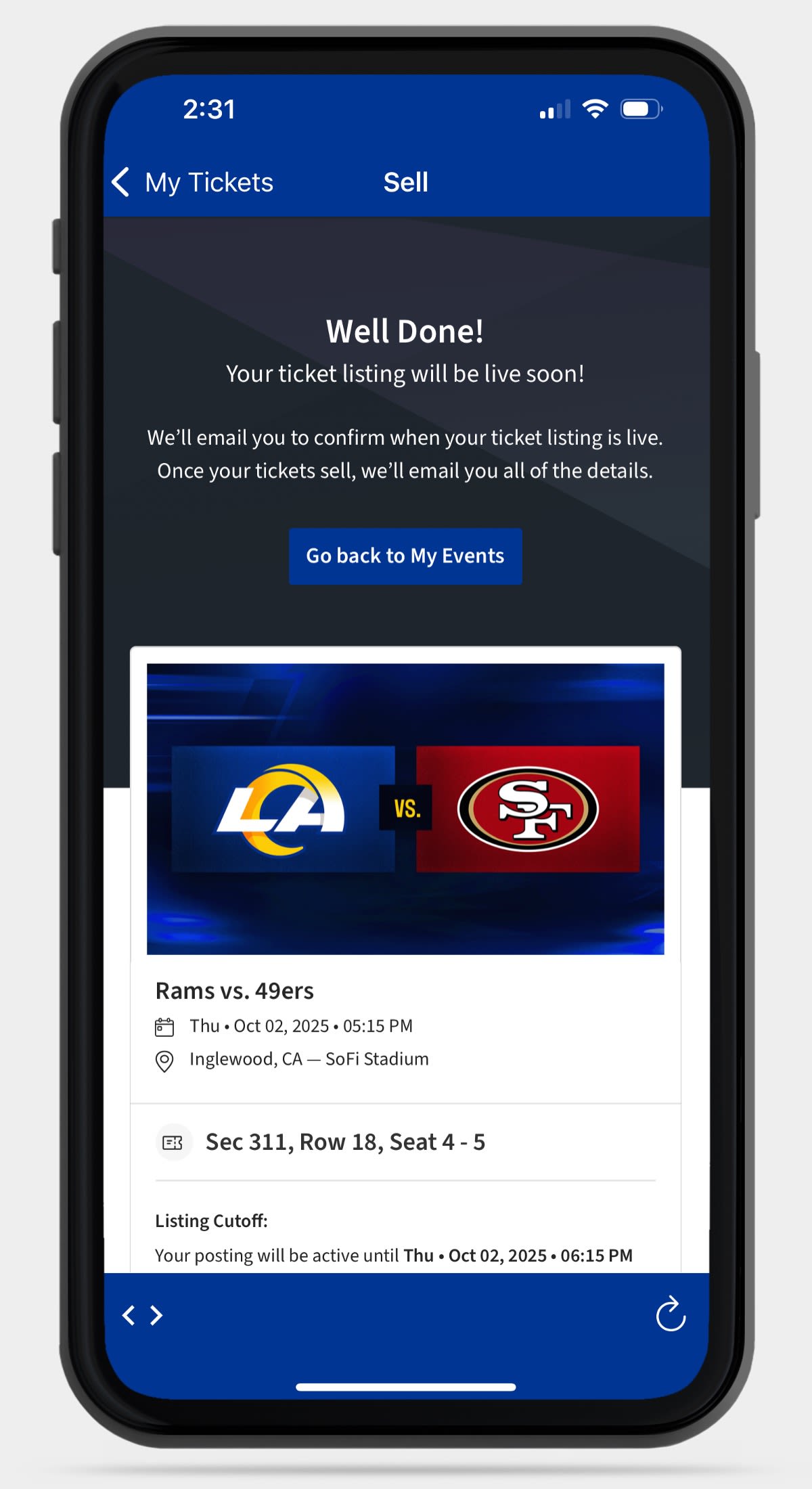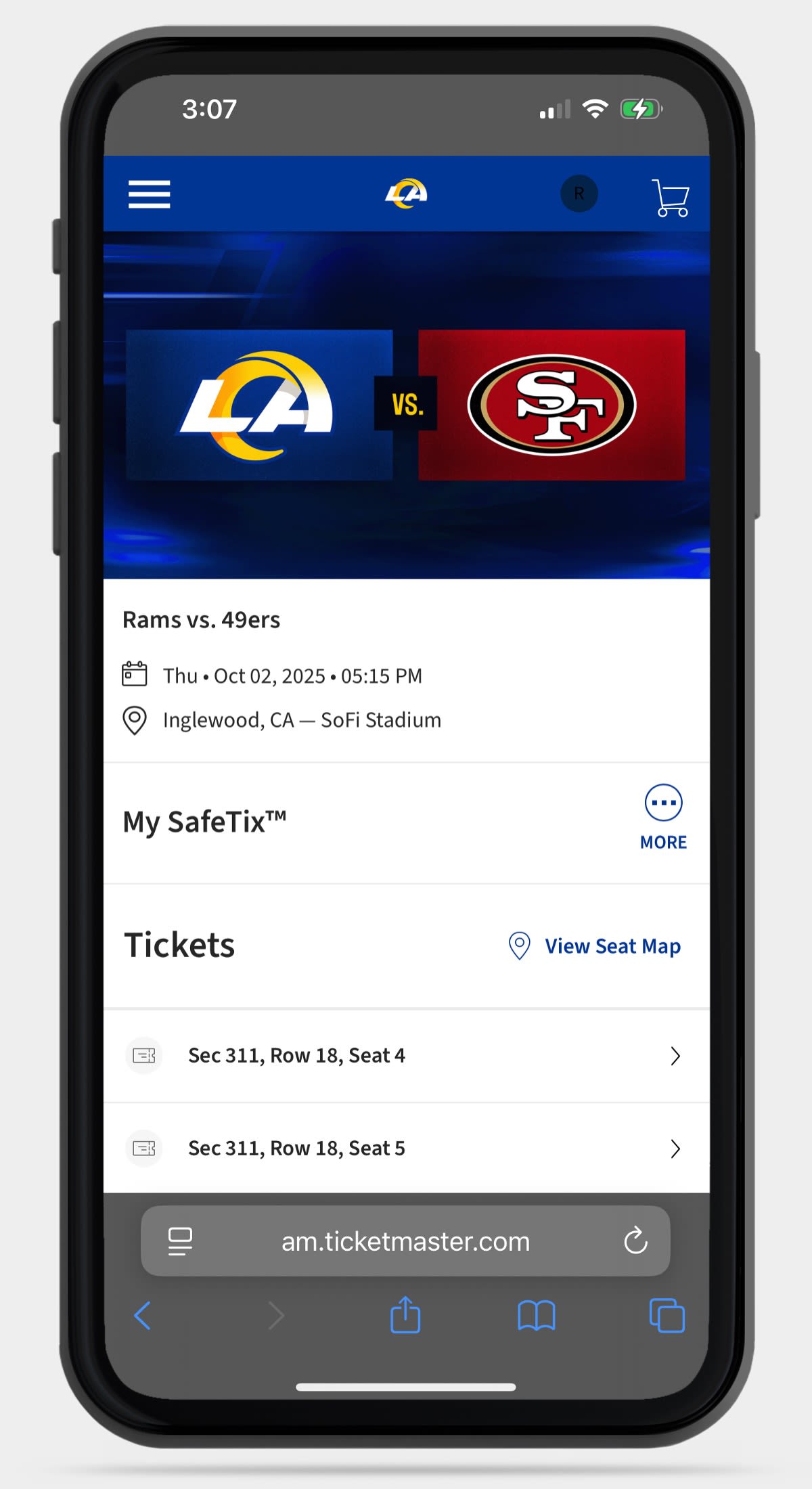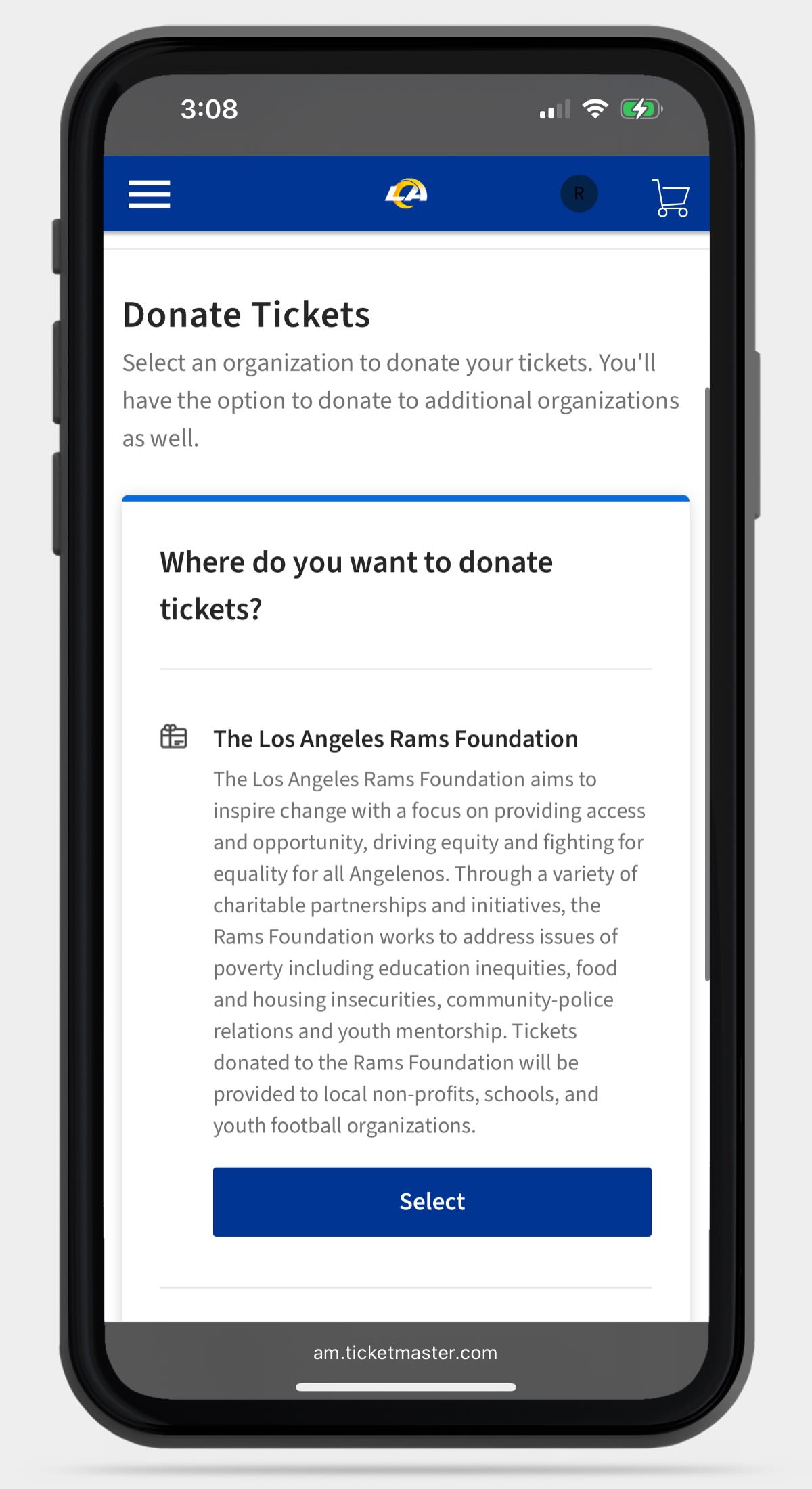Mobile Ticketing
Mobile Ticketing
How To View Your Tickets
How To Add To Apple Wallet
How To Add To Google Wallet
How To Transfer Your Tickets
How To Sell Your Tickets
How To Donate Your Tickets
Mobile Ticketing FAQs
What is a mobile entry?
The Los Angeles Rams have "mobile entry" for all football games. Your tickets, if purchased through the Rams or Ticketmaster, are accessible through the Los Angeles Rams mobile app, Ticketmaster app or Rams Account Manager and can be saved to your mobile device for access to SoFi Stadium.
Can I still print my tickets from home?
No, NFL policies no longer allow for print-at-home tickets for NFL games. To protect the integrity of your season tickets and prevent fraud and counterfeit ticket problems, tickets will no longer have a printout option for all Los Angeles Rams games. You can enter the SoFi Stadium via mobile.
How do I download the Rams App?
What if I send the tickets to the wrong person?
If the tickets have not been accepted by the recipient, you can reclaim your tickets. Once the tickets have been accepted, you will no longer have access to them.
What if I need help on a game day? Battery issues? Broken device?
If you are having phone issues on gameday, you can contact us at (818) 338-0011 or info@rams.nfl.com.
- Representatives are available beginning five hours prior to kickoff through the beginning of halftime.
What if my secure digital ticket isn't working in my apple wallet on my iOS phone, what should I do?
If you're seeing Pass Disabled when trying to access your Ticketmaster tickets in your Apple Wallet, it may be for one of the following reasons:
- You may have purchased a ticket from a third-party platform that wasn't transferred correctly.
- You may not be using the latest version of iOS 5.6.0 and the latest version of the Rams Mobile App or the Ticketmaster App.
- Your phone may not support the latest iOS which is required to add tickets to your wallet.
- Your passcode or face ID security feature should be enabled on your phone (this is an Apple security feature)
- Your zoom settings should not be enabled on your phone.
- You may be attempting to add tickets that are already in someone else's digital wallet. Any tickets purchased from an individual Ticketmaster account can only be linked to one Apple ID.
- If you need to send another fan a ticket, please see the step-by-step guide for transferring tickets provided above or visit the FAQ. How do I transfer tickets? To learn more.
Follow these steps to re-add them:
- Head to the Rams Mobile App or Ticketmaster App to find your ticket.
- Ensure you've upgraded your phone to iOS 16.4 or above, you're using the latest version of our app, and ensure that any tickets within your Rams or Ticketmaster account haven't been downloaded to another fan's Apple Wallet.
- Once you're on the latest version of each, press the add-to-wallet.
- Verify your Apple ID, and you'll be ready to go!
Mobile tickets can only be added to one mobile wallet. Once saved to that wallet, they cannot be added to another wallet, regardless of if they were removed from the original wallet. If you experience any issues, please contact us at (818) 338-0011 or info@rams.nfl.com.
Why do I need to enter a barcode to list a ticket for resale on the NFL authorized platforms?
Listing tickets with barcodes enables tickets to be authenticated and delivered instantly to the buyer once sold. This helps to reduce fraud and ensures that fans will receive the exact tickets they intend to purchase. It also provides convenient delivery of tickets and quick payment for sellers.
How do I view my barcode on my mobile ticket?
Once you sign up to your Rams Account Manager, select the game and the seat you would like to view the barcode. Click on 'Ticket Details' to find the 'Barcode Number' for your mobile ticket if you would like to post it for resale.
Can I take a screenshot of my tickets?
No, screenshots will not be accepted. Barcodes rotate every few seconds, meaning screenshots of barcodes will quickly be invalidated.